I need to install a .deb file. What is the command used to install this kind of extension?
4 Answers
Introduction
Debian is a popular Linux distribution that uses the .deb package format. These packages are used to distribute and install software on Debian-based systems. When you download a .deb file, you can install it using the command line interface (CLI) or a graphical user interface (GUI). In this blog post, we will focus on the command to install .deb files via terminal.
Preparation
Before you install a .deb file, you need to make sure that your system has all the dependencies required by the package. If a dependency is missing, the installation will fail. You can use the following command to check the dependencies of a .deb file:
dpkg -I package.deb | grep Depends
This command will show you a list of dependencies required by the package. You can then install these dependencies using the package manager of your distribution.
Installation
To install a .deb file via terminal, you can use the dpkg command. This command is used to install, remove, and manage Debian packages. The syntax of the dpkg command is as follows:
sudo dpkg -i package.deb
Here, “sudo” is used to run the command as the root user, which is required to install packages on most Linux distributions. The “-i” option tells dpkg to install the package, and “package.deb” is the name of the .deb file you want to install.
If the installation is successful, you will see a message similar to the following:
Selecting previously unselected package package.
(Reading database ... 100%
(Reading database ... 200%
(Reading database ... 300%
(Reading database ... 400%
(Reading database ... 500%
(Reading database ... 600%
(Reading database ... 700%
(Reading database ... 800%
(Reading database ... 900%
(Reading database ... 1000%
(Reading database ... 100%
(Reading database ... 275764 files and directories currently installed.)
Preparing to unpack package.deb ...
Unpacking package (version) ...
Setting up package (version) ...
If the installation fails, you will see an error message indicating the reason for the failure. Common reasons for installation failure include missing dependencies or conflicts with existing packages.
Uninstallation
If you want to uninstall a .deb package, you can use the dpkg command with the “-r” option. This command will remove the package from your system, but it will not remove any configuration files or dependencies that were installed with the package. The syntax of the command is as follows:
sudo dpkg -r package
Here, “package” is the name of the package you want to remove.
If you want to remove the package and all its dependencies, you can use the “-P” option instead of “-r”. This command will purge the package from your system, removing all files and configuration files associated with the package. The syntax of the command is as follows:
sudo dpkg -P package
Here, “package” is the name of the package you want to purge.
Verification
If you want to verify that a .deb package is installed on your system, you can use the dpkg command with the “-l” option. This command will show you a list of all installed packages on your system, including the version number and package name. The syntax of the command is as follows:
dpkg -l | grep package
Here, “package” is the name of the package you want to verify.
If the package is installed, you will see a line similar to the following:
ii package version description
If the package is not installed, you will not see any output.
Conclusion
Installing .deb files via terminal is a simple process that can be accomplished using the dpkg command. Before installing a package, you should make sure that all required dependencies are installed on your system. If you encounter any issues during installation, you can use the dpkg command to remove or purge the package from your system. Finally, you can use the dpkg command to verify that a package is installed on your system.
To install a .deb file using the terminal, you can use the dpkg command with the -i option and the path to the .deb file. Here’s an example:
sudo dpkg -i /path/to/package.deb
This will install the package contained in the .deb file. If the package has any dependencies that are not satisfied, you may need to use the apt-get command to install them. For example:
sudo apt-get update
sudo apt-get install -f
The apt-get update command fetches information about the latest versions of packages from the package repositories and updates the package cache. The apt-get install -f command installs any missing dependencies.
Alternatively, you can also use the gdebi command to install .deb files. It is a simple command-line tool that can install .deb files and automatically resolve and install any dependencies. To install a .deb file using gdebi, you can use the following command:
sudo gdebi /path/to/package.deb
Note that you will need to use sudo to run these commands, as they perform actions that require superuser privileges.
I see a lot of people using a software called GDebi, an installation wizard for .deb packages, which is graphical and command line.
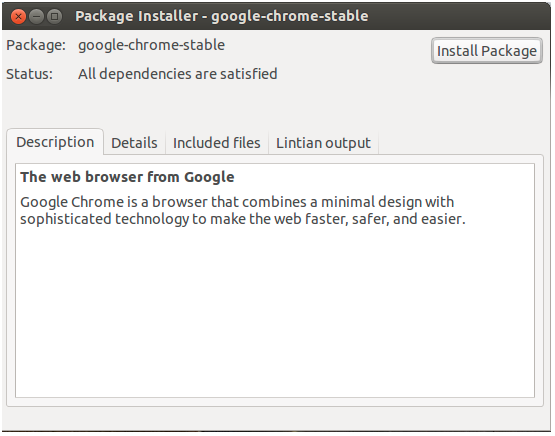
Users claim that the GDebi is a software faster and more efficient than the Software Center. One of the GDebi features that help most is the ability to resolve dependencies and install them.
In order to call GDebi through the terminal command line, just use the following syntax:
sudo gdebi <package.deb>
If GDebi is not installed on your system, just install it using the command:
sudo apt install gdebi-core
Enjoy!
In fact, the .deb file is an installation package that runs on a Linux distribution called Debian. As Ubuntu is derived from Debian, Ubuntu offers native support for opening .deb files from Ubuntu’s native file manager (Nautilus).
If you want to manually install .deb packages from the command line terminal (Terminal), you will need dpkg (Debian Package Management System).
Dpkg is a system command for other user commands better known as apt-get and aptitude, which in turn support user interfaces (GUI) like Software Center and Synaptic.
In order to install a .deb package (Ubuntu, Debian), open the terminal and type:
sudo dpkg -i packagename.deb
If you want to remove an installed Ubuntu/Debian (.deb) package:
sudo dpkg -r packagename
If you want to Reconfigure/Repair an installed Ubuntu/Debian (.deb) package:
sudo dpkg-reconfigure packagename
I hope this helps.