Is there a way for GarageBand to export to MIDI?
I’m doing some music productions on GarageBand and I can even export my music easily to mp3, but I never found a way to export to MIDI files. I need to open these MIDI files in Synthesia which only accepts .mid files.
3 Answers
Introduction
GarageBand is a popular digital audio workstation (DAW) that allows musicians to create, record, and edit music on their Mac computers. While GarageBand offers a variety of export options, including MP3, AIFF, WAV, and AAC, it does not have a built-in MIDI export feature. However, there are workarounds that allow you to export your GarageBand projects as MIDI files. In this blog post, we will explore how to export as a MIDI file in GarageBand.
Step 1: Prepare Your Project
Before exporting your project as a MIDI file, you need to ensure that it is properly set up. First, make sure that all of your tracks are using MIDI instruments. If you have recorded audio tracks, you will need to convert them to MIDI before exporting. You can do this by selecting the audio track, choosing “Track” from the menu bar, and then selecting “Convert Regions to New MIDI Track.”
Next, make sure that your project is set to the correct tempo and time signature. You can adjust these settings by selecting “Track” from the menu bar and then selecting “Show Tempo Track” or “Show Signature Track.” If you need to make any adjustments, simply click and drag the tempo or time signature markers to the desired position.
Step 2: Export Your Project
Once your project is properly set up, you can export it as a MIDI file. To do this, select “File” from the menu bar and then select “Export Song to Disk.” In the dialog box that appears, choose “MIDI” from the “Compress” dropdown menu. You can also choose the destination folder and rename the file if desired.
Step 3: Convert Your MIDI File (Optional)
If you are exporting your GarageBand project as a MIDI file to use with a specific program or device, you may need to convert it to a specific MIDI format. There are many online tools and software programs that can convert MIDI files to different formats. One popular tool is the MIDI Converter Studio, which allows you to convert MIDI files to a variety of formats, including SMF, Karaoke, and MP3.
Step 4: Import Your MIDI File
Once you have exported and converted your MIDI file (if necessary), you can import it into the program or device of your choice. If you are using Synthesia, for example, you can simply drag and drop the MIDI file into the program window. You can then use Synthesia to practice your music or create interactive tutorials.
Conclusion
While GarageBand does not have a built-in MIDI export feature, it is still possible to export your projects as MIDI files. By following the steps outlined in this blog post, you can easily export your GarageBand projects as MIDI files and use them with a variety of programs and devices. Whether you are a professional musician or a hobbyist, MIDI files can be a powerful tool for creating and sharing your music.
Yes, it is possible to export a GarageBand project as a MIDI file. Here’s how to do it:
Open the GarageBand project that you want to export as a MIDI file.
Choose Share > Export Song to Disk.
In the Export dialog, select the “MIDI” option from the Format menu.
Choose a location to save the exported MIDI file, and click the “Export” button.
Wait for the export process to complete. Once it’s finished, you should have a MIDI file that you can open in Synthesia or any other program that supports MIDI files.
Note: If you want to export only a specific track or portion of the project as a MIDI file, you can select the track or region in the timeline before choosing the “Export Song to Disk” option. This will export only the selected track or region as a MIDI file.
Here are a few more tips for exporting a GarageBand project as a MIDI file:
Make sure that your project is fully mixed and edited before exporting it as a MIDI file. Any changes or edits you make after exporting the MIDI file will not be reflected in the exported file.
If you want to preserve the specific instrument sounds and settings used in your GarageBand project, you can try exporting the project as an audio file and then using a program like Ableton Live or Logic Pro to convert the audio file to a MIDI file. This process can be more time-consuming, but it can help to preserve the specific sounds used in your project.
Some instruments or effects in GarageBand may not be compatible with MIDI export. If you’re having trouble exporting a specific track or region as a MIDI file, try removing any incompatible instruments or effects from the track.
If you’re exporting a MIDI file to use in Synthesia or another program that supports sheet music, you may want to consider using a program like Notation Composer to convert the MIDI file to sheet music. This can help to make it easier to read and play the music in the other program.
I hope these tips are helpful! Let me know if you have any other questions.
True, GarageBand doesn’t export to MIDI. But there is a tool called GB2MIDI made by a guy named Lars Kobbe that can help you extract some MIDI information from your GarageBand loops.
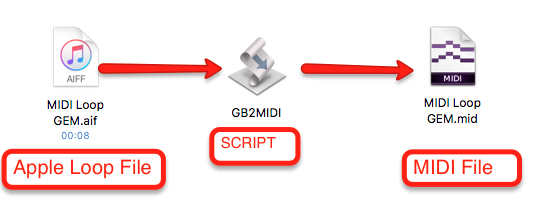
Basically you need to create an .aif loop to convert to midi.
Instructions: In order to export MIDI from Garageband, you first need to create a loop from the MIDI segment (join segments for a whole track) via drag&drop into the loop area (up to 45 measures long, otherwise you the menu edit->add to loop library). You can find the resulting loop file in the folder /User/Library/Audio/Apple Loops/User Loops/SingleFiles/ with the .aif suffix. (Please note that this folder is only created after you created your first loops and can be tricky to navigate to in the Finder.)
Check out the tool to convert Garageband files to MIDI files on Lars Kobbe’s GitHub: https://github.com/larkob/GB2MIDI
Enjoy!