
My iPhone XR just dropped out in to the pool. After that I have a sound problem with it. Could someone help me?
2 Answers
It makes me think that water has gotten into your iphone’s speaker.
There are several methods to get the water out of the iphone, but unlike previous models, the XR model should be water resistant.
- iPhone 6 and older – no water resistance
- iPhone 7 and 7 Plus- IP67
- iPhone 8 and 8 Plus – IP67
- iPhone X and Xr- IP67
- iPhone Xs and Xs Max- IP68
- iPhone 11, 11 Pro, and 11 Pro Max- IP68
The coolest thing is that, despite being water resistant, there is no guarantee whatsoever.
If water has entered your iphone’s speaker, you can try using the Sonic app that produces a sound wave at the frequency of 100-200 Hz, capable of completely evaporating the water.
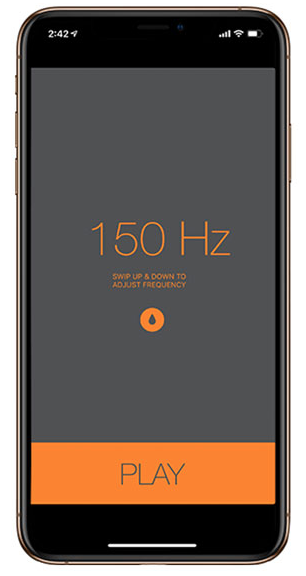
Also if you have Siri Shortcuts installed on your iPhone, you can try a shortcut called “Water Eject“.
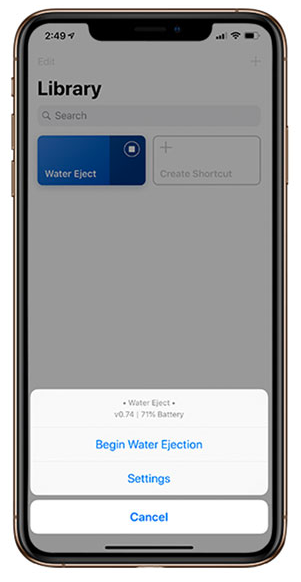
Plus, you can use a website called https://fixmyspeakers.com to eject the water by turning your speaker into a blower.
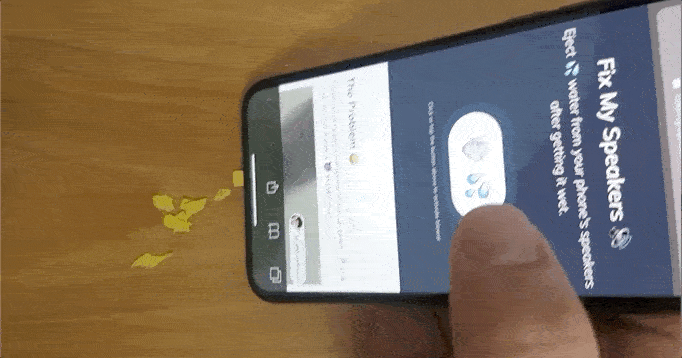
Good luck!
Introduction
It can be very frustrating when your iPhone XR gets damaged, especially when it falls into water. Water damage is one of the most common reasons why iPhones stop working, and it can be a real headache to fix. However, there are some things you can do to try and resolve the issue. In this blog post, we will discuss the steps you can take to fix sound problems on an iPhone XR after water damage.
Step 1: Power off your iPhone XR
If your iPhone XR has fallen into water, the first thing you should do is turn it off. This will help prevent any further damage to the device. To power off your iPhone XR, press and hold the side button and one of the volume buttons until the slider appears on the screen. Then, slide the power off slider to turn off your iPhone.
Step 2: Dry your iPhone XR
After turning off your iPhone XR, the next step is to dry it. Use a clean cloth or towel to gently dry the exterior of your device. Do not use a hair dryer or any other heating device to dry your iPhone, as this can cause further damage. You can also use a vacuum cleaner to suck out any water that may have entered the ports and buttons.
Step 3: Remove the SIM card
Once you have dried your iPhone XR, remove the SIM card. The SIM card is located on the side of your iPhone XR. Use the SIM ejector tool that came with your device to remove the SIM card. This will help prevent any further damage to the SIM card.
Step 4: Wait for your iPhone XR to dry
After removing the SIM card, it is important to give your iPhone XR time to dry. Leave your device in a dry and warm place for at least 24 hours. Do not turn on your iPhone XR during this time, as this can cause further damage to the device.
Step 5: Turn on your iPhone XR
After 24 hours, turn on your iPhone XR and check if the sound problem has been resolved. If the sound problem persists, try resetting your iPhone XR. To reset your device, go to Settings > General > Reset > Reset All Settings. This will reset all your settings to their default values, but it will not delete any of your data or files.
Conclusion
In conclusion, water damage is a common issue with iPhones, and it can cause various problems, including sound problems. However, by following the steps outlined in this blog post, you can try to fix sound problems on your iPhone XR after water damage. If the sound problem persists, it is recommended to contact an authorized Apple service provider for further assistance. Remember to always take precautions to prevent water damage to your iPhone, such as using a waterproof case or keeping your device away from water sources.