A few months ago, I turned off the Windows Insider option and now my Windows installation has just installed updates.
Despite this, a message still appears on my desktop stating the following:
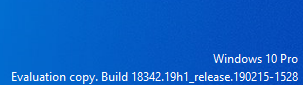
I attempted to disable the Windows Insider program by following a set of instructions that involved:
- Opening the Settings menu.
- Navigating to the Update & Security section and selecting the Windows Insider Program option.
- Clicking the “Stop Insider Preview Builds” button on the right-hand side of the screen.
However, I was unable to locate the Windows Insider Program option under the Update & Security section when I reached step 3.
Instead, the image below shows what was displayed on the screen at that point.
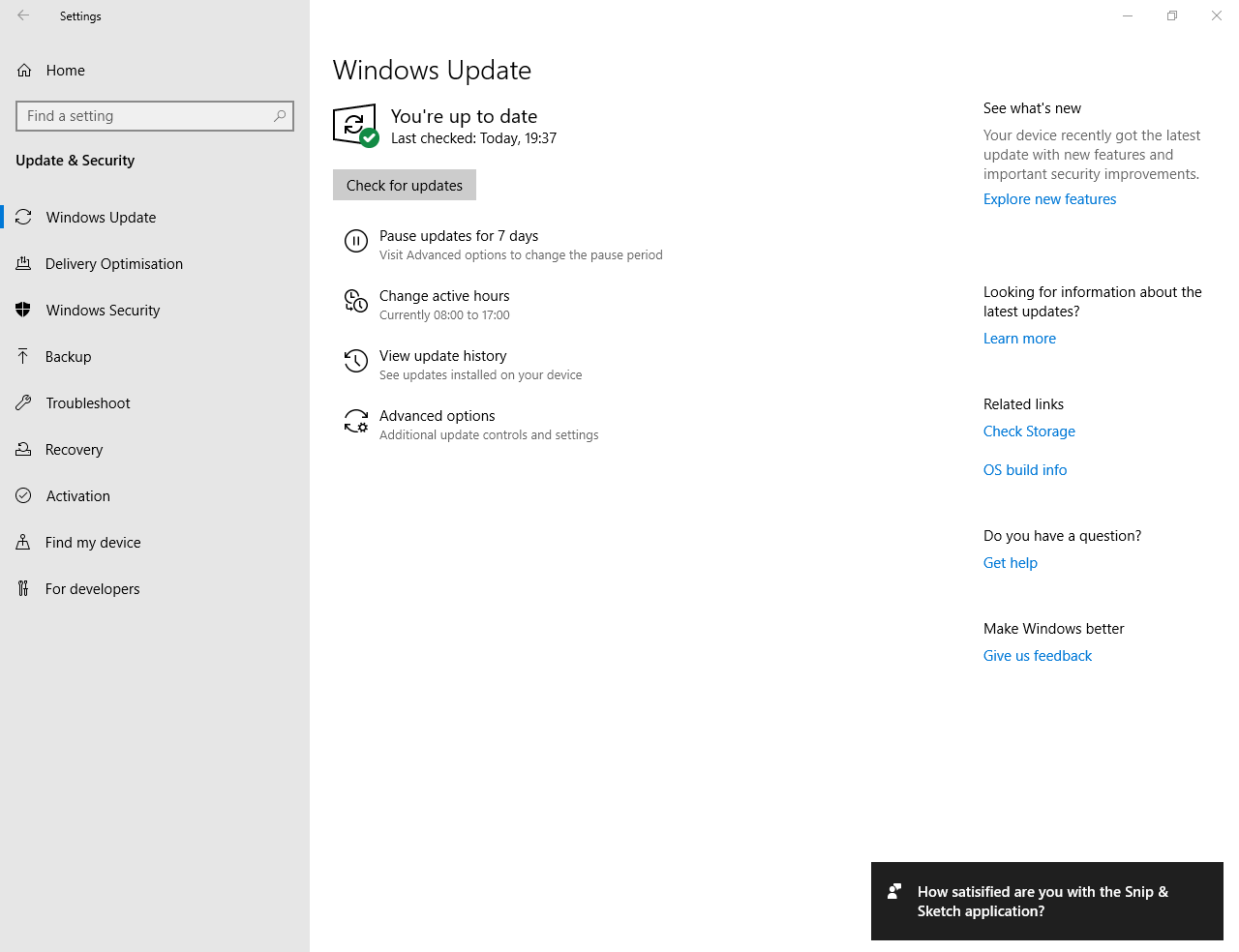
I’m wondering how to prevent any future insider build updates if I am unable to locate the option to stop them. My goal is for the evaluation copy message to vanish once Build 18342 becomes a stable build.
The reason for my inquiry is that my computer keeps receiving newer insider build previews repeatedly.
2 Answers
Introduction
Windows 10 Professional is a highly popular operating system used by millions of people worldwide. It is known for its advanced features, user-friendliness, and security. However, many users have reported facing an issue with the evaluation copy warning that appears on the desktop. This warning indicates that the user is using an unlicensed version of Windows 10 Professional.
In this blog post, we will discuss how to remove the evaluation copy warning from Windows 10 Professional. We will provide step-by-step instructions on how to disable the Windows Insider Program and stop receiving insider preview builds. We will also discuss some alternative methods that can help you remove the evaluation copy warning.
Method 1: Disable the Windows Insider Program
The Windows Insider Program is a service provided by Microsoft that allows users to test new features and updates before they are released to the general public. However, if you are using an evaluation copy of Windows 10 Professional, you may want to disable the Windows Insider Program to stop receiving insider preview builds.
Here are the steps to disable the Windows Insider Program:
- Open the Settings app by clicking on the Start menu and selecting the gear icon.
- Click on “Update & Security.”
- Select “Windows Insider Program” from the left-hand menu.
- Click on the “Stop Insider Preview builds” button.
- Follow the on-screen instructions to disable the Windows Insider Program.
Once you have disabled the Windows Insider Program, you should stop receiving insider preview builds. This should also remove the evaluation copy warning from the desktop.
Method 2: Modify the Registry
If you are still seeing the evaluation copy warning after disabling the Windows Insider Program, you can try modifying the Registry to remove the warning. Here are the steps to modify the Registry:
- Press the Windows key + R to open the Run dialog box.
- Type “regedit” and press Enter.
- Navigate to the following Registry key: HKEY_LOCAL_MACHINESOFTWAREMicrosoftWindows NTCurrentVersion
- Locate the value “BuildLabEx” and double-click on it.
- Change the value data to “18362.1.amd64fre.19h1_release.190318-1202.”
- Click OK and close the Registry Editor.
After modifying the Registry, restart your computer, and the evaluation copy warning should be removed from the desktop.
Method 3: Activate Windows 10 Professional
If you are using an unlicensed version of Windows 10 Professional, you can remove the evaluation copy warning by activating Windows. Here are the steps to activate Windows 10 Professional:
- Open the Settings app by clicking on the Start menu and selecting the gear icon.
- Click on “Update & Security.”
- Select “Activation” from the left-hand menu.
- Click on the “Change product key” button.
- Enter your product key and click Next.
- Follow the on-screen instructions to activate Windows 10 Professional.
Once you have activated Windows 10 Professional, the evaluation copy warning should be removed from the desktop.
Method 4: Reinstall Windows 10 Professional
If none of the above methods work, you may need to reinstall Windows 10 Professional to remove the evaluation copy warning. Before you reinstall Windows, make sure to back up all your important files and data.
Here are the steps to reinstall Windows 10 Professional:
- Insert the Windows 10 installation media into your computer.
- Restart your computer and boot from the installation media.
- Follow the on-screen instructions to install Windows 10 Professional.
- Enter your product key when prompted.
- Follow the on-screen instructions to complete the installation.
Once you have reinstalled Windows 10 Professional, the evaluation copy warning should be removed from the desktop.
Method 5: Contact Microsoft Support
If you have tried all the above methods and are still seeing the evaluation copy warning, you may need to contact Microsoft support for assistance. They may be able to provide you with additional troubleshooting steps or offer a solution to your problem.
To contact Microsoft support, go to the Microsoft Support website and select “Windows 10” as your product. You can then select the issue you are facing and follow the on-screen instructions to contact support.
Conclusion
The evaluation copy warning can be an annoying issue for Windows 10 Professional users. However, there are several methods you can use to remove the warning, including disabling the Windows Insider Program, modifying the Registry, activating Windows, reinstalling Windows, and contacting Microsoft support.
We hope this blog post has been helpful in resolving your issue with the evaluation copy warning. If you have any questions or comments, please feel free to leave them below.
Your computer currently displays a watermark indicating that it is on Build 18342, an Insider Preview version of Windows. According to a source provided in a link, you will continue to see this watermark until you return to a regular release of Windows 10, which would be the latest build 17763 or version 1809.
An update to this information suggests that stopping Insider Preview builds will not automatically take you back to the latest full release, which is version 1809. Moreover, the time limit for rolling back to version 1809 has already passed, even if you previously upgraded to Build 18342 from 1809.
In this case, you have two options: either wait for the next full release in April or reinstall Windows 10 to the current full release of 1809.