I’m trying everything to remove the edge from ubuntu but so far I haven’t had success.
Already tried:
<code>sudo apt purge microsoft-edge-dev sudo apt remove microsoft-edge-dev sudo apt purge microsoft-edge sudo apt remove microsoft-edge</code>
So I see this error message:
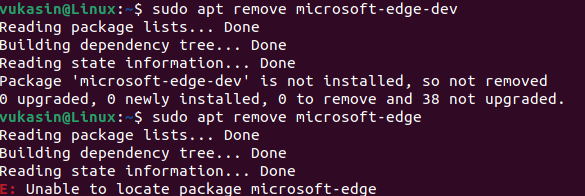
Edge is still in my favourites bar and opens normally.
Can anyone help?
3 Answers
Introduction
Microsoft Edge is a popular web browser developed by Microsoft Corporation. It is available for different operating systems, including Ubuntu. However, some Ubuntu users may want to uninstall it for various reasons, such as preferring other browsers or wanting to free up disk space. Unfortunately, uninstalling Edge from Ubuntu is not always straightforward, and some users encounter errors or difficulties during the process. In this blog post, we will explore some possible reasons why Edge may not uninstall from Ubuntu and provide some solutions to help you remove it successfully.
Edge not uninstalling from Ubuntu: Possible causes
Before we delve into the solutions, it is essential to understand some possible reasons why Edge may not uninstall from Ubuntu. These include:
1. Incorrect package name or syntax
One of the common reasons why Edge may not uninstall from Ubuntu is using the wrong package name or syntax. Ubuntu uses the Advanced Package Tool (APT) to manage software packages. Therefore, to uninstall a package, you need to use the correct package name and syntax. If you use the wrong package name or syntax, the system will not recognize the command, and the uninstallation process will fail.
2. Edge is still running
Another reason why Edge may not uninstall from Ubuntu is that it is still running in the background. When you open Edge, it creates several processes that run in the background, even after you close the browser window. If Edge is still running, the system will not allow you to uninstall it, as some files are still in use.
3. Missing dependencies
Edge may also fail to uninstall from Ubuntu if some dependencies are missing. Dependencies are other software packages that Edge relies on to function correctly. If any of these dependencies are missing or outdated, Edge may not uninstall correctly.
4. Permission issues
Ubuntu requires root or administrative privileges to install or uninstall software packages. If you do not have the necessary permissions, you may encounter errors or permission issues when trying to uninstall Edge.
Solutions to uninstall Edge from Ubuntu
Now that we have identified some possible causes why Edge may not uninstall from Ubuntu, let us explore some solutions to help you remove it successfully.
1. Use the correct package name and syntax
As mentioned earlier, using the correct package name and syntax is crucial when uninstalling Edge from Ubuntu. The correct package name for Edge is “microsoft-edge-dev,” and the syntax for uninstalling a package is “sudo apt remove
sudo apt remove microsoft-edge-devPress Enter, and the system will prompt you to enter your password. Type your password and press Enter again to confirm the uninstallation process. Wait for the system to complete the process, and Edge will be uninstalled from your Ubuntu system.
2. Stop Edge processes
If Edge is still running in the background, you need to stop all its processes before attempting to uninstall it. To do this, open the terminal and type the following command:
killall edgeThis command will stop all Edge processes and allow you to uninstall it successfully. After stopping the processes, you can proceed to uninstall Edge using the command in the previous solution.
3. Install missing dependencies
If Edge fails to uninstall from Ubuntu due to missing dependencies, you need to install them before trying to uninstall Edge again. To do this, open the terminal and type the following command:
sudo apt-get install -fThis command will install any missing dependencies and fix any broken dependencies. After installing the missing dependencies, you can proceed to uninstall Edge using the command in the first solution.
4. Use the force option
If all the above solutions fail, you can try using the force option to uninstall Edge. The force option overrides any errors or warnings and forces the system to remove the package. To use the force option, open the terminal and type the following command:
sudo apt-get remove --purge --force-yes microsoft-edge-devThis command will force the system to uninstall Edge, even if there are errors or warnings. However, it is essential to note that using the force option may cause some system instability or break other packages. Therefore, it should be used as a last resort.
5. Remove Edge manually
If all the above solutions fail, you can try removing Edge manually. To do this, you need to locate all Edge files and delete them manually. However, this is a risky process, and you may delete critical system files accidentally. Therefore, it is recommended only for advanced users who understand the risks involved.
Conclusion
Uninstalling Edge from Ubuntu may sometimes be challenging, and users may encounter errors or difficulties during the process. However, by understanding some possible causes why Edge may not uninstall and using the solutions provided in this blog post, you can remove it successfully. It is essential to follow the correct package name and syntax, stop Edge processes, install missing dependencies, use the force option as a last resort, or remove Edge manually if all else fails. By doing so, you can free up disk space, use other browsers, or improve system performance.
It’s possible that the Microsoft Edge application is not being properly removed due to a permissions issue or a system configuration problem. Here are a few steps you can try to troubleshoot and remove Microsoft Edge from your Ubuntu system:
- Make sure that you are using the correct package name when attempting to remove Microsoft Edge. The package name is “microsoft-edge-dev” for the Developer Edition of Microsoft Edge and “microsoft-edge” for the stable version.
- Check if there are any dependencies that are preventing the package from being removed. You can use the following command to check for dependencies:
sudo apt-get autoremove --purge microsoft-edge-dev
- If the above steps don’t work, you can try using the “dpkg” command to forcibly remove the Microsoft Edge package. Run the following command to remove the package:
sudo dpkg -r microsoft-edge-dev
- If the above steps still don’t work, you can try manually deleting the Microsoft Edge files and directories from your system. You can find the Microsoft Edge installation directory by running the following command:
which edge
This will print the path to the Microsoft Edge executable. You can then navigate to the installation directory and delete the files and directories manually.
- If none of the above steps work, you may need to consult the Microsoft Edge documentation or seek assistance from Microsoft support.
Depending on what you installed, try:
sudo apt purge microsoft-edge-stable
or
sudo apt purge microsoft-edge-beta
or
sudo apt purge microsoft-edge-canary