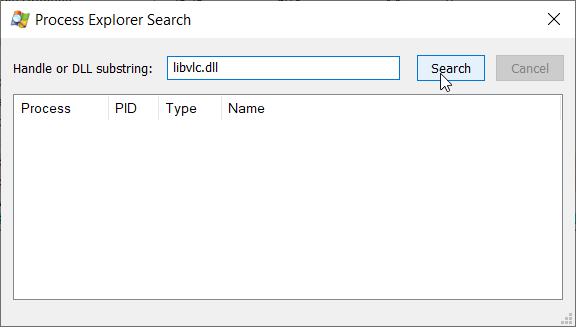While trying to update my VLC Player to the newest edition, I encountered an error saying that the libvlc.dll file could not be opened for writing.
3 Answers
VLC Player – Error Message: Unable to open file for writing
If you’re someone who enjoys watching videos or listening to music on their computer, chances are you’ve heard of VLC Player. VLC Player is a free, open-source media player that supports various file formats and is available on multiple platforms. However, like any software, VLC Player can sometimes encounter errors, and one of the most common errors is the “unable to open file for writing” error.
While trying to update my VLC Player to the newest edition, I encountered an error saying that the libvlc.dll file could not be opened for writing. This error can be frustrating, especially if you’re in the middle of watching a video or listening to music. In this post, I will explain what causes this error and how to fix it.
What causes the “unable to open file for writing” error?
The “unable to open file for writing” error typically occurs when there’s a conflict between VLC Player and another program on your computer. The conflict can arise when both programs try to access the same file at the same time, and one program locks the file for writing, preventing the other program from accessing it.
Another cause of this error is when you don’t have sufficient permissions to access the file. This can happen if the file is located in a protected folder, and you don’t have administrative privileges to access it.
How to fix the “unable to open file for writing” error
There are several ways to fix the “unable to open file for writing” error in VLC Player. Here are some of the methods that you can try:
Method 1: Close other programs
As mentioned earlier, the “unable to open file for writing” error can occur when there’s a conflict between VLC Player and another program on your computer. To fix this error, you can try closing other programs that might be accessing the file.
To do this, press Ctrl + Alt + Delete on your keyboard and select Task Manager. In the Task Manager window, look for any programs that might be using the file and close them. Once you’ve closed the programs, try opening the file again in VLC Player.
Method 2: Run VLC Player as an administrator
If you don’t have sufficient permissions to access the file, you can try running VLC Player as an administrator. To do this, right-click on the VLC Player icon and select “Run as administrator”. This will give VLC Player administrative privileges, allowing it to access the file.
Method 3: Disable your antivirus software
Sometimes, antivirus software can interfere with VLC Player and prevent it from accessing files. If you have antivirus software installed on your computer, try disabling it temporarily and see if the error goes away. If the error disappears after disabling the antivirus software, you might need to add VLC Player to the antivirus software’s exception list.
Method 4: Reinstall VLC Player
If none of the above methods work, you can try reinstalling VLC Player. This will remove any conflicts or corrupted files that might be causing the error. To reinstall VLC Player, follow these steps:
1. Go to the VLC Player website and download the latest version of the software.
2. Uninstall the current version of VLC Player from your computer.
3. Install the new version of VLC Player.
Method 5: Use a file unlocker
If the file is locked by another program and you’re unable to close the program or run VLC Player as an administrator, you can try using a file unlocker. A file unlocker is a third-party software that allows you to unlock files that are locked by other programs.
Two popular file unlockers are Unlocker and FileASSASSIN. To use these programs, download and install them on your computer, then follow the instructions to unlock the file.
Conclusion
The “unable to open file for writing” error can be frustrating, but there are several ways to fix it. By following the methods listed in this post, you should be able to resolve the error and continue using VLC Player without any issues. If none of the methods work, you might need to contact VLC Player’s support team for further assistance.
The error message “Unable to open file for writing: libvlc.dll” usually indicates that VLC is unable to replace the existing version of the libvlc.dll file on your system with the newer version during the upgrade process. This can be caused by a number of issues, including:
- Insufficient privileges: You may not have sufficient privileges to modify the file. In this case, try running the installer with administrative privileges by right-clicking on it and selecting “Run as administrator”.
- File in use: The
libvlc.dllfile may be in use by another program or service. Try closing any programs that may be using the file and try the upgrade again. - Corrupted installation: The current installation of VLC may be corrupted. In this case, try uninstalling VLC and then installing the latest version.
- Incorrect file permissions: The file permissions for the
libvlc.dllfile may be set incorrectly. In this case, try changing the permissions to allow read and write access for your user account.
If none of these solutions solve the problem, you may want to try downloading the latest version of VLC from the official website and installing it manually.
Make sure that there are no programs currently using the file. In my situation, OBS Studio was running and it was causing issues with the upgrading process. You could also try downloading Microsoft’s Process Explorer and use it to identify which process is causing the lock on the libvlc.dll file.