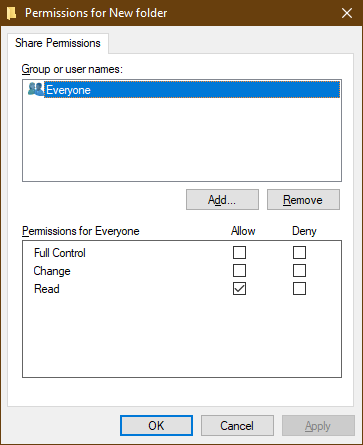I am experiencing difficulties with sharing files between my networked computers, and despite turning off password-protected sharing, clients attempting to connect to my server are still prompted for a username and password.
The server is a desktop tower called “Ravnica,” running Windows 10 Home 1903, and is connected via Ethernet. The primary client is a laptop called “Innistrad,” running Windows 10 Home 1809, which can connect to the network using either Ethernet or wireless, and the secondary client is a desktop tower called “Ixalan,” running Windows 10 Home 1903 and connected via Ethernet.
When either Innistrad or Ixalan try to connect to Ravnica, they are prompted for a password, even though password-protected sharing is turned off, which is not ideal since Ixalan is my housemate’s PC. Even if the admin username and password for Ravnica are entered, the clients are still unable to connect.
All the computers on the network have the following settings enabled: private network, network discovery, file and printer sharing, 128-bit encryption, public folder sharing, and the same workgroup called “Multiverse.” Additionally, all the folders and printers that need to be shared on Ravnica are set to be shared with read permissions for “Everyone,” and the Microsoft-account-linked user is an admin (the only named user on Ravnica).
I am unsure why the clients are being prompted for a password, even with all the correct settings in place. The network topology includes a wireless AP/switch/router from the ISP, gigabit switch A, Powerline Adaptors, gigabit switch B, Ravnica, and Ixalan.
Innistrad is connected to either the ISP wireless AP/switch/router wirelessly or to gigabit switch A by a wire. Various non-PC devices are also connected to all three switches, including a TV, game consoles, and a Raspberry Pi, but none of them are configured to use the network share.
When either client types “\\RAVNICA” into an explorer address bar, they are prompted for a password and are unable to see the shared folders.
The folders are not located under the “users” folder and are all on the root of a secondary hard disk and are not considered system folders.
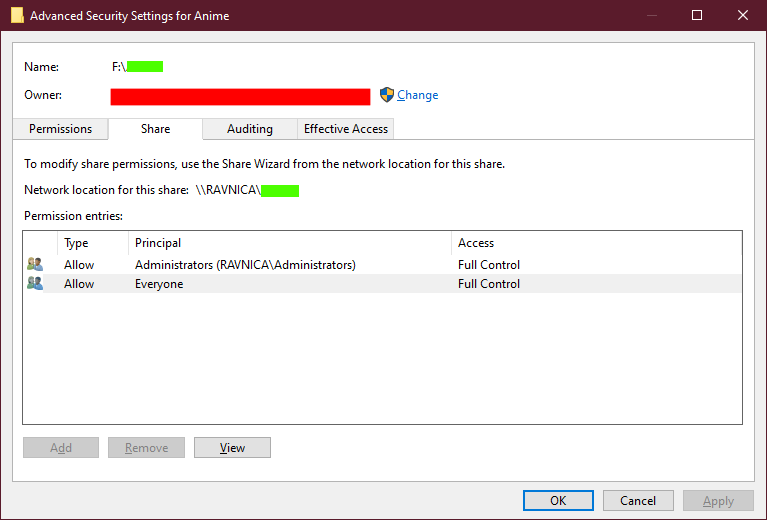
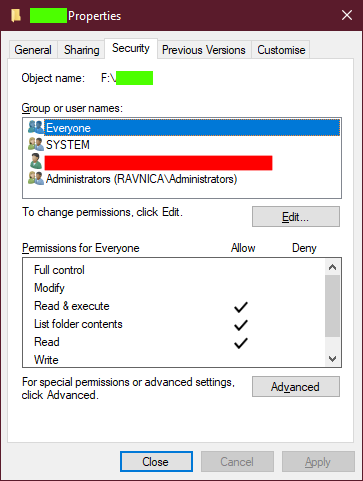
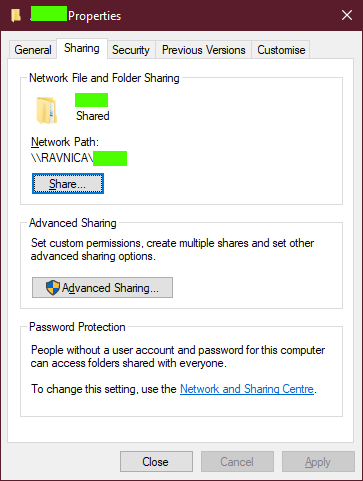
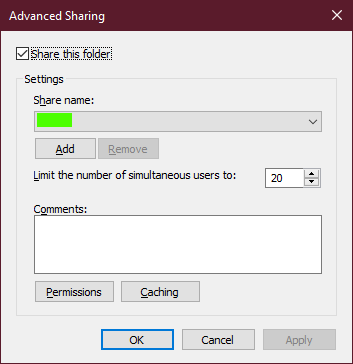
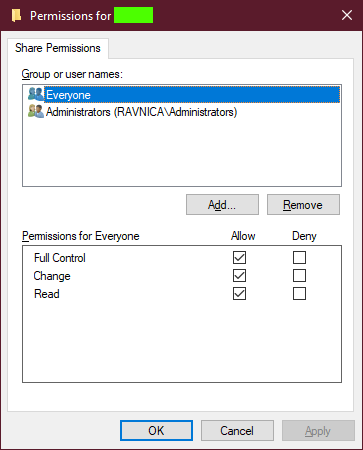

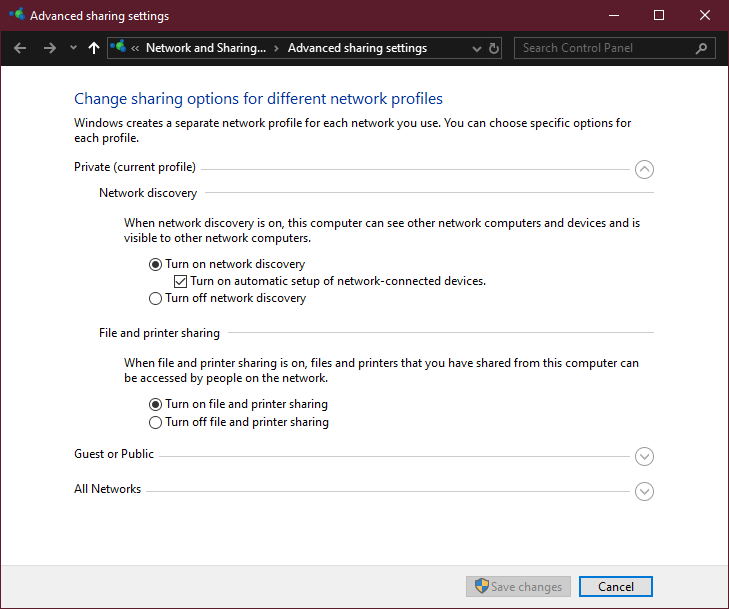
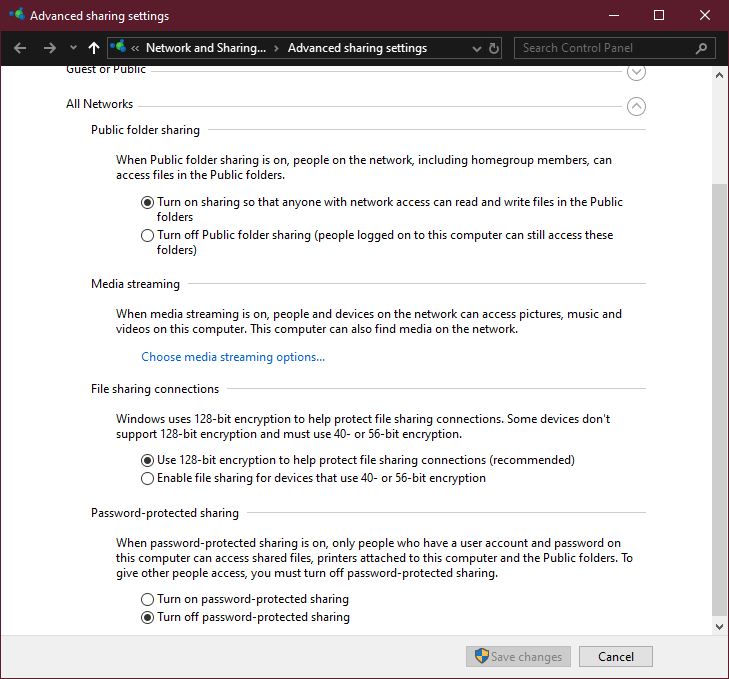
2 Answers
Introduction
Sharing files and printers on a network is a common practice among computer users. Windows 10 has made it easier to share files and printers between computers. However, sometimes users experience problems with sharing, such as being prompted for a password even when password-protected sharing is turned off. In this blog post, we will explore why clients ask for a password when password-protected sharing is disabled and how to fix this issue.
Windows 10 Sharing Problems
When sharing files and printers on a network, Windows 10 uses a feature called password-protected sharing. This feature ensures that only authorized users can access shared resources on the network. When password-protected sharing is turned on, users are prompted for a username and password to access shared resources.
However, sometimes users experience issues with sharing even when password-protected sharing is turned off. For instance, clients may be prompted for a password when they try to connect to a server, even when password-protected sharing is disabled. This can be frustrating, especially if you have already set up your network to allow sharing.
Possible Causes of the Problem
Several factors may cause clients to be prompted for a password when password-protected sharing is disabled. Here are some of the possible causes:
1. Firewall settings: If your firewall settings are too strict, they may block access to shared resources on the network.
2. Network discovery settings: Network discovery must be turned on for computers on the network to see each other. If network discovery is turned off, clients may not be able to connect to the server.
3. Workgroup settings: All computers on the network must be in the same workgroup. If a computer is in a different workgroup, it may not be able to access shared resources on the network.
4. Sharing permissions: If the sharing permissions are not set correctly, clients may not be able to access shared resources on the network.
5. User account settings: If the user account settings are not set correctly, clients may not be able to access shared resources on the network.
How to Fix the Problem
If clients are being prompted for a password when password-protected sharing is disabled, there are several steps you can take to fix the problem. Here are some of the solutions:
1. Check Firewall Settings: The first step is to check your firewall settings. Make sure that Windows Firewall is turned on and that it is not blocking access to shared resources on the network. You can do this by going to Control Panel > Windows Firewall > Allow an app or feature through Windows Firewall.
2. Turn on Network Discovery: Network discovery must be turned on for computers on the network to see each other. To turn on network discovery, go to Control Panel > Network and Sharing Center > Change advanced sharing settings > Turn on network discovery.
3. Check Workgroup Settings: All computers on the network must be in the same workgroup. To check your workgroup settings, go to Control Panel > System and Security > System > Change settings > Change. Make sure that all computers are in the same workgroup.
4. Check Sharing Permissions: Make sure that the sharing permissions are set correctly. To check sharing permissions, right-click on the folder or printer you want to share and select Properties > Sharing > Advanced Sharing > Permissions. Make sure that the Everyone group has Read access.
5. Check User Account Settings: Make sure that the user account settings are set correctly. To check user account settings, go to Control Panel > User Accounts > Manage another account. Make sure that the user account you are using to connect to the server has permission to access shared resources.
Conclusion
Sharing files and printers on a network is an essential part of modern computing. However, sometimes users experience problems with sharing, such as being prompted for a password even when password-protected sharing is turned off. In this blog post, we have explored why clients ask for a password when password-protected sharing is disabled and how to fix this issue. By following the steps outlined in this post, you should be able to resolve any sharing issues you may be experiencing.
I want to let you know that simply turning off password-protected sharing does not mean that anyone can access the shared files without being prompted for a password.
To allow unrestricted access to a shared folder, you need to follow these steps:
1. Disable password-protected sharing in Settings → Network → Sharing options → All networks.
2. Ensure that the folder’s file system permissions allow unrestricted access to it.
3. Right-click on the folder, go to Properties → Security tab → Advanced → Permissions tab, and ensure that you grant at least Read permissions for the Everyone user account.
4. If the Everyone account is not present, you can add it using the Add button.
5. Optionally, you may want to select the “Replace all child objects permission entries with inheritable permission entries from this object” option if you want to allow access to all folders inside it without having to manually configure permissions for each child folder.
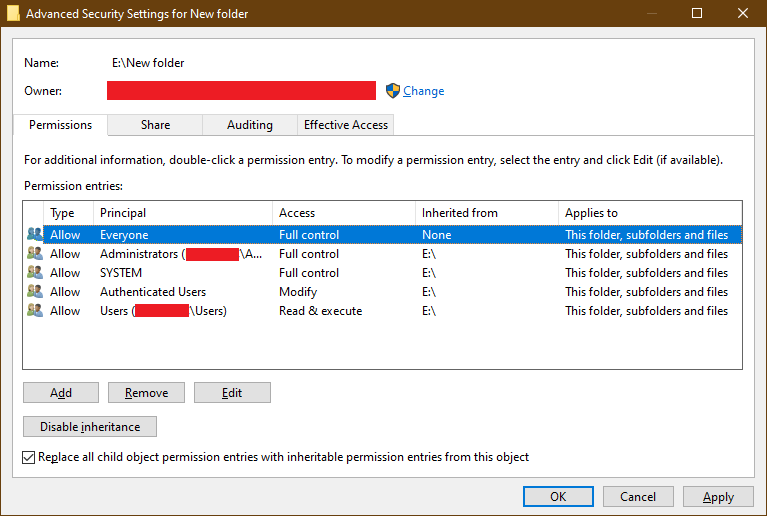
- Provide permissions for the shared item to be accessible to all users
- Right click the folder → Properties → Sharing tab → Advanced Sharing → Permissions → Make sure you grant at least Read permissions for the Everyone user account.
If the Everyone account doesn’t exist, you can add it using the Add… button.

- Another way to perform the same step is by using the “net share” command to recreate the shares.
net share sharename="path" /grant:Everyone,PERMISSION
- Right click the folder → Properties → Sharing tab → Advanced Sharing → Permissions → Make sure you grant at least Read permissions for the Everyone user account.