On Windows 10, the login process requires pressing Enter after the beautiful background picture appears. This results in the display of the PIN Textbox. Is there a way to bypass this step and directly display the PIN Textbox upon startup?
2 Answers
To make Windows 10 start with a PIN screen:
- Go to Start > Settings > Accounts > Sign-in options.
- Under the “Password & security” section, enable “Require Windows Hello sign-in” or “Use Windows Hello sign-in”.
- Restart your computer and the next time you start it, you will be taken directly to the PIN screen.
Absolutely, there are a few ways to disable the Windows 10 lock screen. If your Windows 10 edition is Pro or Enterprise, you can use the Group Policy Editor. Run gpedit.msc, navigate to Administrative Templates > Control Panel > Personalization, and then in the right panel, enable the setting “Do not display lock screen”. This change should take effect immediately.
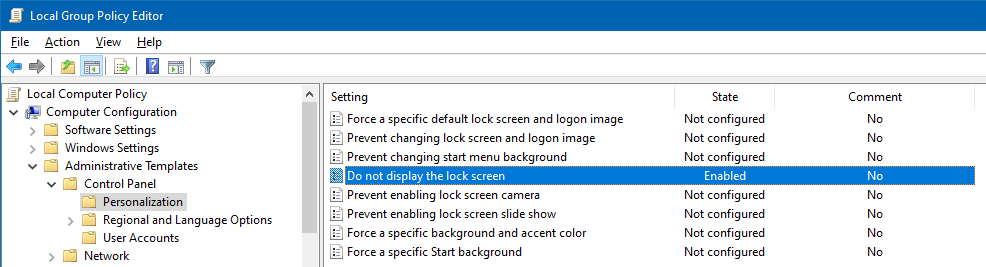
For other Windows 10 editions, you can modify the registry. Locate the key HKEY_LOCAL_MACHINE\SOFTWARE\Policies\Microsoft\Windows\Personalization and create or modify the DWORD called NoLockScreen with a value of 1.
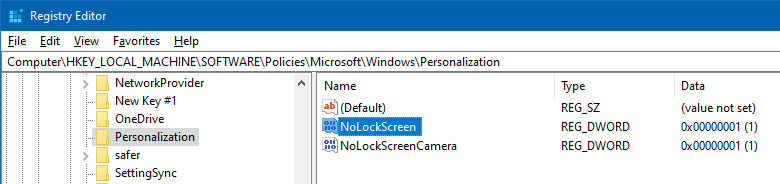
I obtained this information from the article at CNET, including its comments, which provides a comprehensive guide on finding and modifying the relevant registry key.