I am trying to install Visual Studio Community 2019 to a set of offline computers. I have followed the Visual studio instructions precisely and i have created the offline cache folder with all the files and .exe however when i try to install Visual Studio using the offline installer i get a prompt that it is “just getting things ready” then shows a window which attempts to download packages but again i have no network on these computers and i am really scratching my head as to why a OFFLINE installer is trying to connect to the internet…
What the hell is it doing and can i get it to skip this step somehow ?
here is what i have done:
1: Download the Visual Studio Comminity 2019 bootstrapper from:
2: Rename the downloaded Visual studio bootstrapper to vs_community.exe.
3: Within the CMD window enter: vs_community.exe –layout C:\vslayout –lang en-US
where C:\vslayout is the folder which shall be created and used to store the offline installer so change the path and name as preferred.
4: To install Visual studio using the offline installer, open the offline installers and run the setup.exe
But i get these dam windows popping up?
Before we get started we need to setup a few things…
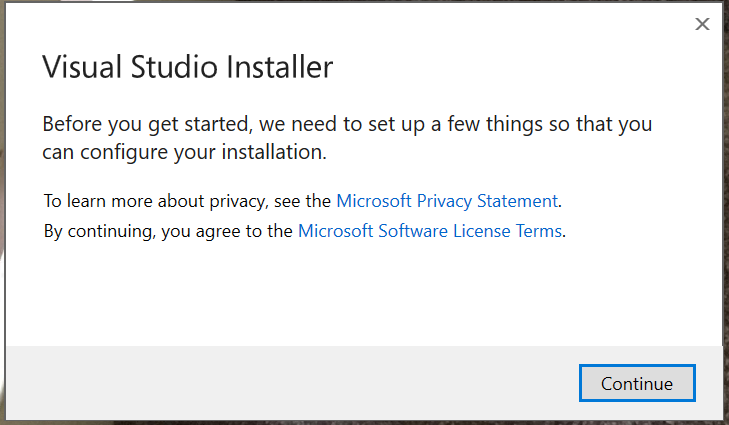
Installer downloading files…
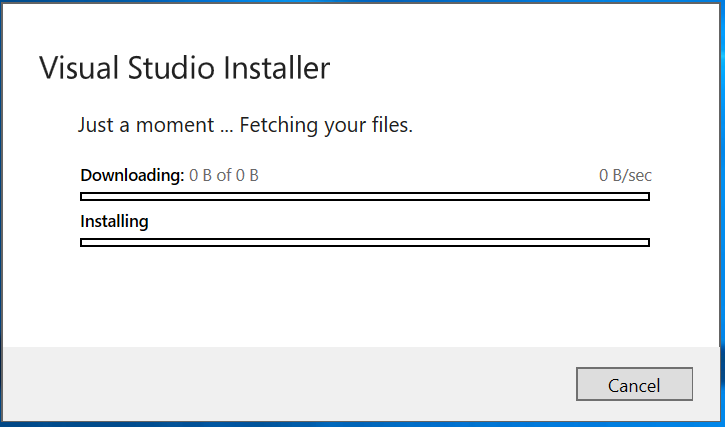
3 Answers
It sounds like the offline installer is trying to download additional packages or updates during the installation process, even though you have already downloaded the necessary files to the offline cache folder. To bypass this issue, you can try using the “–noWeb” flag when running the vs_community.exe file in step 3. This flag tells the installer to not try to download any additional packages or updates.
Try running this command: vs_community.exe --layout C:\vslayout --lang en-US --noWeb
This should prevent the installer from attempting to download any additional files during the installation process and use the files you have already downloaded in the offline cache folder instead.