The Search feature on my Windows 10 operating system has unexpectedly stopped functioning. Whenever I attempt to use it by clicking on the Search icon or typing in the Start menu, a blank search window appears.
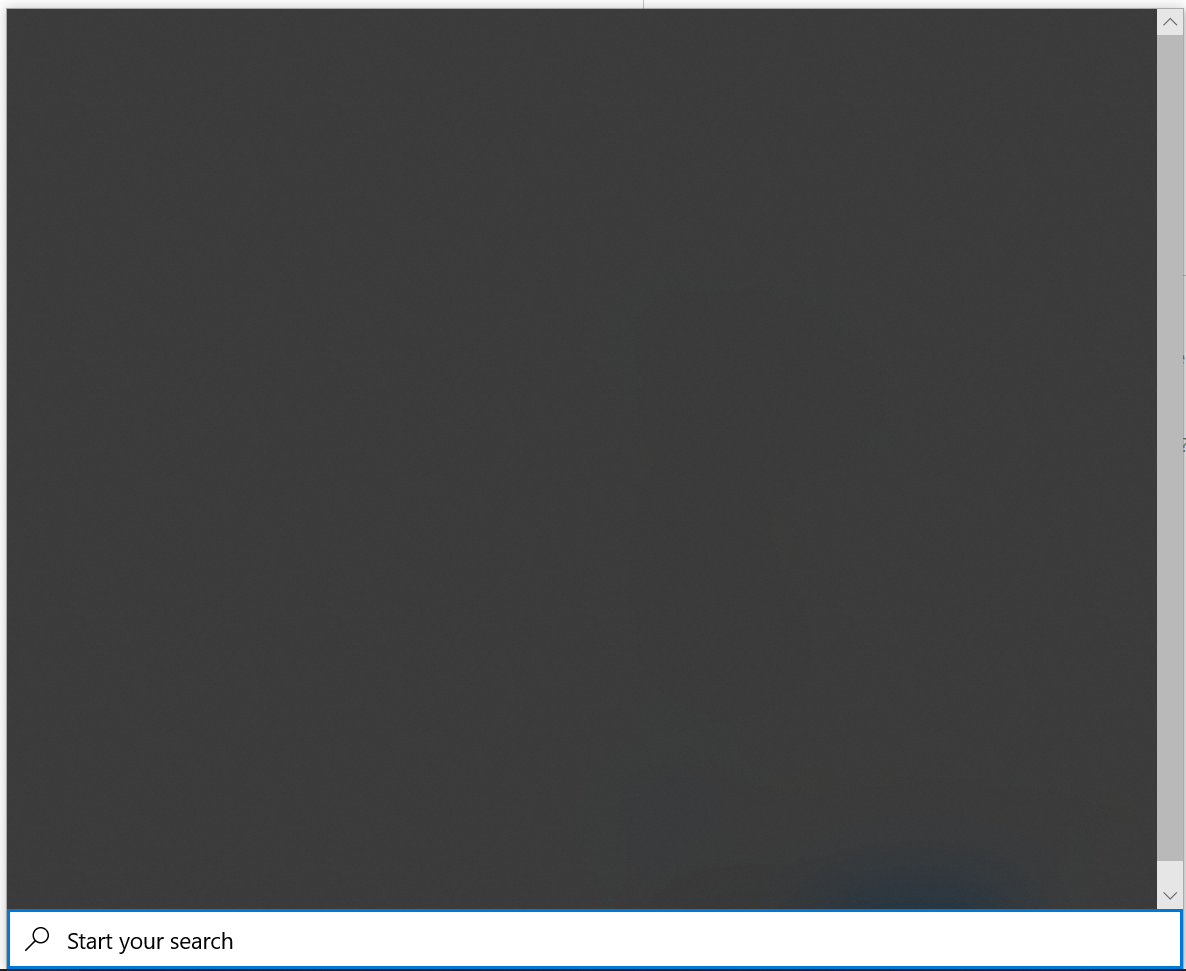
I have attempted to resolve the issue by rebuilding the index, running the SFC /scannow command, performing a DISM Restore, and even creating a new local user account, but none of these solutions have been successful.
This issue is occurring on Windows 10 version 1909 build 18363.592.
3 Answers
The issue was caused by a temporary malfunction on Microsoft’s server, but it has now been fixed. After restarting the affected systems, they should work normally.
We are aware of a temporary server-side issue causing Windows search to show a blank box. This issue has been resolved for most users and in some cases, you might need to restart your device. We are working diligently to fully resolve the issue and will provide an update once resolved.
This issue was resolved at 12:00 PM PST. If you are still experiencing issues, please restart your device. In rare cases, you may need to manually end the SearchUI.exe or SearchApp.exe process via Task Manager. (To locate these processes, select CTRL + Shift + Esc then select the Details tab.)
– source
The issue appeared to be connected to specific features in the search menu that rely on online connectivity, such as Bing Search and Cortana. By turning off these features, the other features in the search menu were able to operate once more.
Here are the instructions on how to deactivate Bing Search and Cortana in the search menu.
- Open Regedit and navigate to
HKEY_CURRENT_USER\SOFTWARE\Microsoft\Windows\CurrentVersion\Search
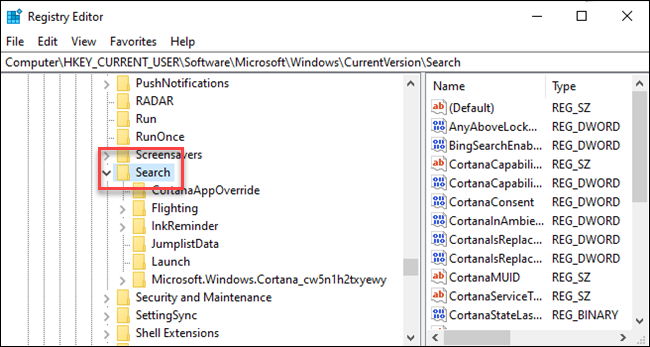
2. Right-click the Search icon and choose New > DWORD (32-bit) Value. Name the new value BingSearchEnabled
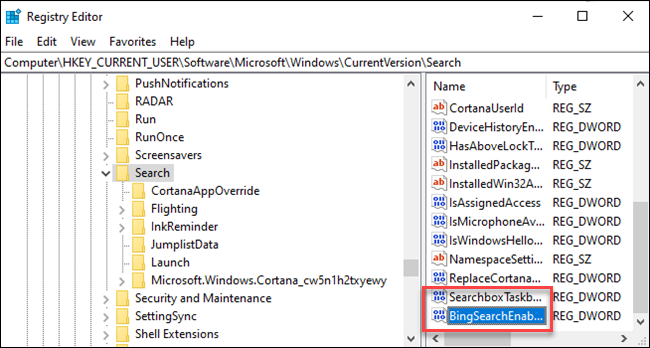
3. Double-click the new BingSearchEnabled value to open its properties dialog. The number in the “Value data” box should already be 0—just ensure it’s still 0. Click OK to continue
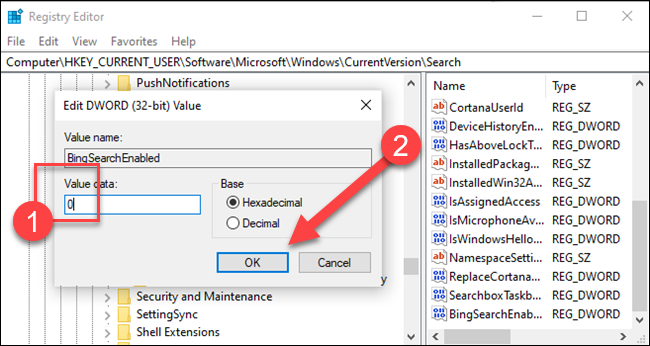
4. Below BingSearchEnabled, you should see CortanaConsent. Double-click this value to open its properties dialog. Change its “Value Data” box to “0”.
If you don’t see CortanaConsent, create it by following the same steps you used to create BingSearchEnabled.
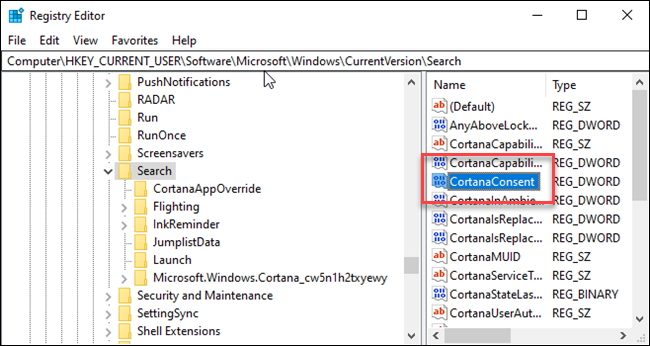
Restart Explorer.Exe or PC and allgood