As a Windows 10 user who has linked their Microsoft Account to their PC, I’m currently facing an issue where most of my settings are locked and inaccessible. It’s unclear why this has happened, but it’s causing me some frustration.
To give you an idea of the problem, I’m unable to access certain features without first inputting a security key. For example, when I try to access the lock screen, I’m prompted to enter either a security key or my full account password. Unfortunately, my PIN is no longer valid.
Additionally, I’ve noticed that the Virus & Threat Protection settings are missing from Windows Defender. I’m not sure why this has happened, but it’s concerning since I rely on this feature to keep my PC secure.
Another issue I’m facing is that my Windows Hello PIN is now blocked. This is a problem because it’s one of the primary ways I access my PC.
Finally, I’ve discovered that Developer options are locked as well. This is frustrating since I frequently use these settings to customize my PC.
To help illustrate the issues I’m facing, I’ve included some screenshots below:
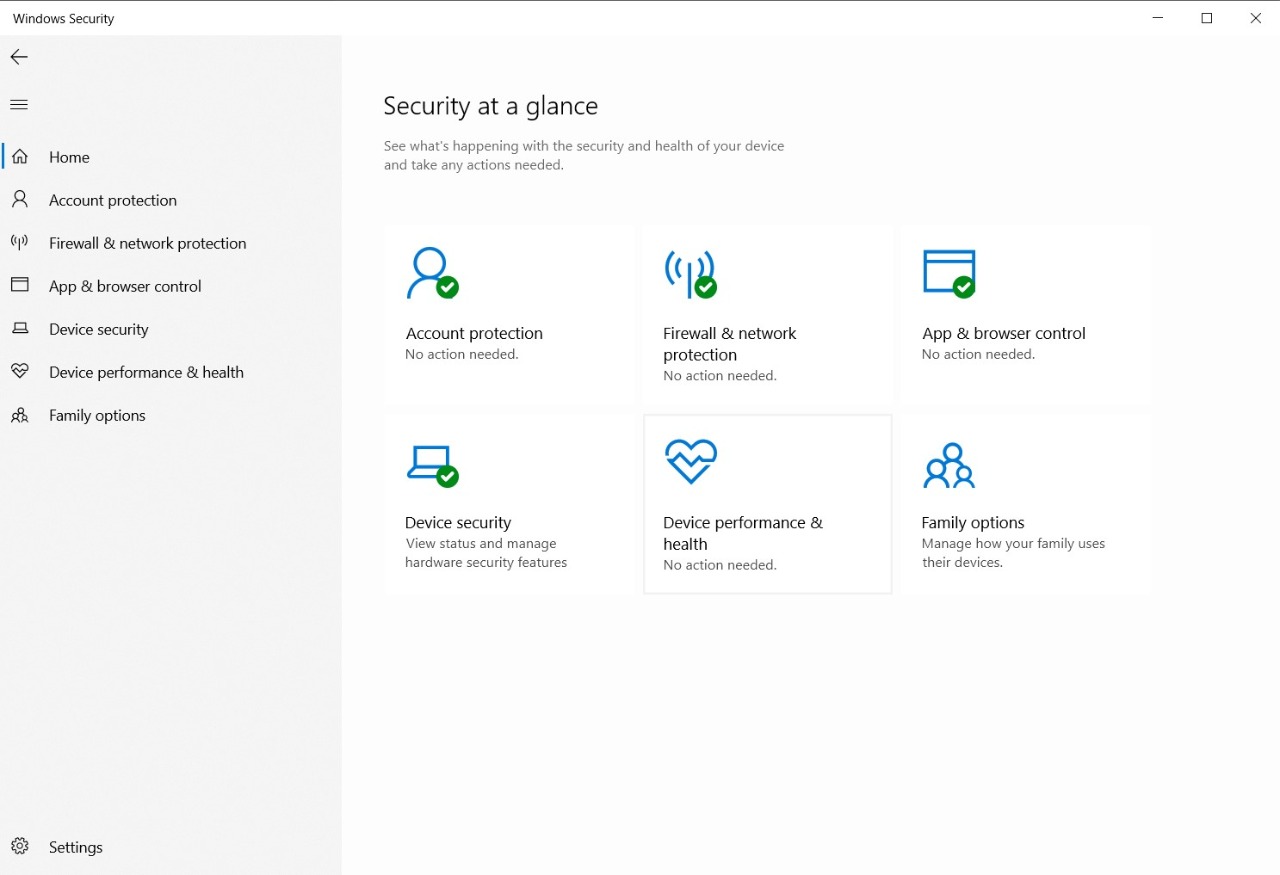
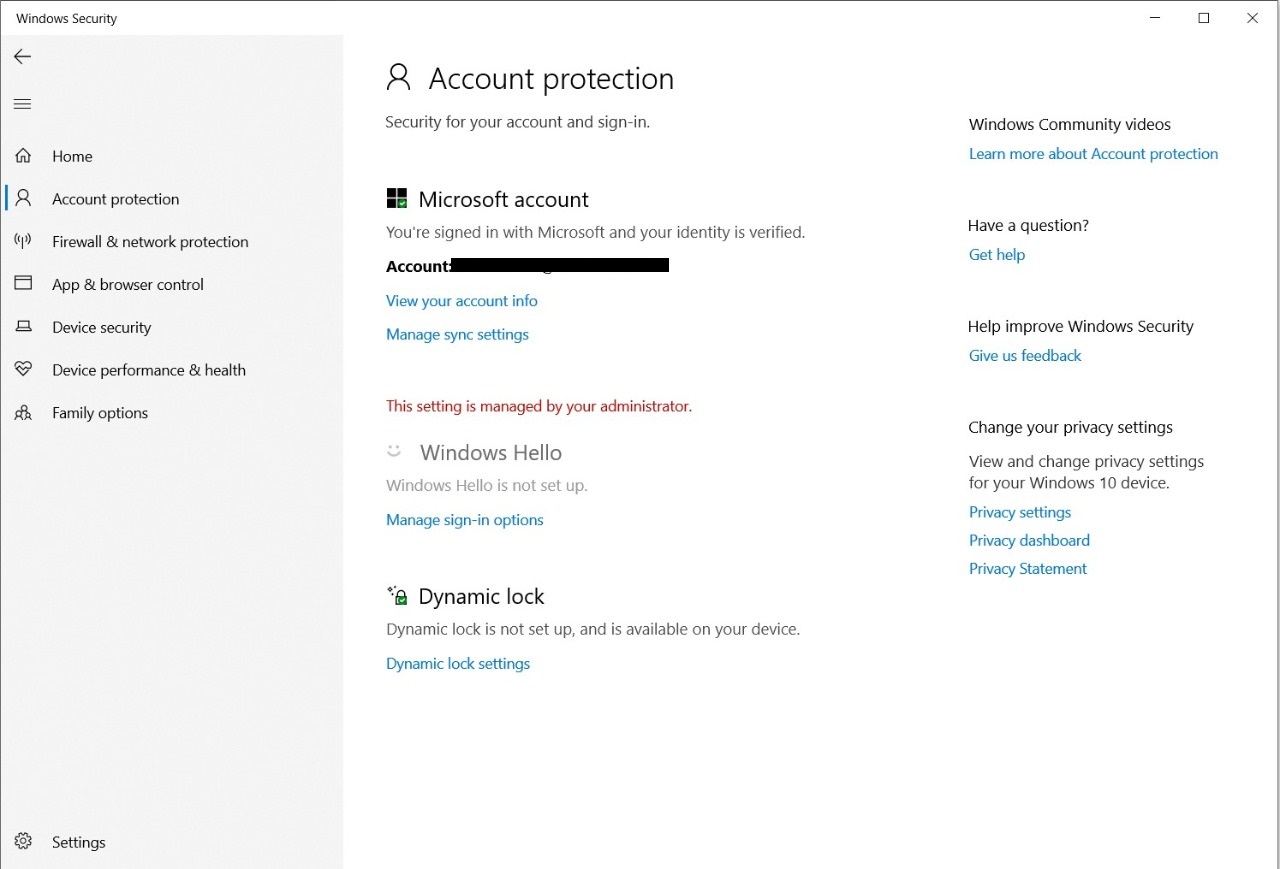
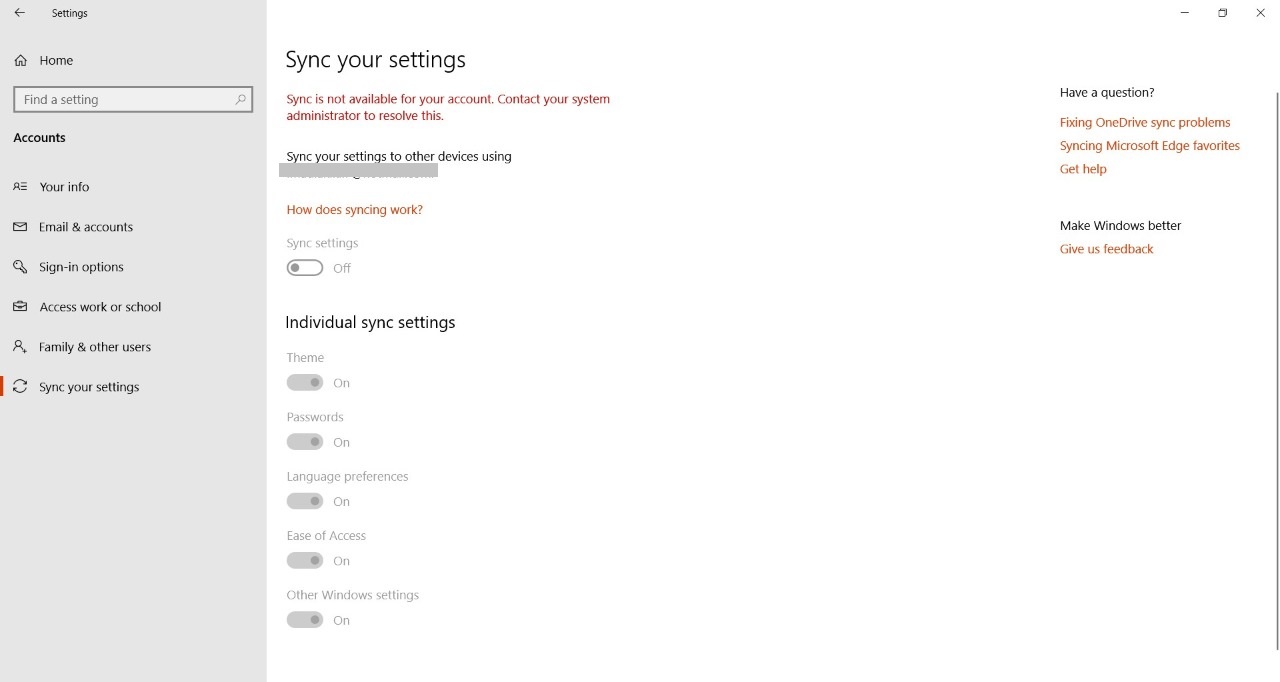
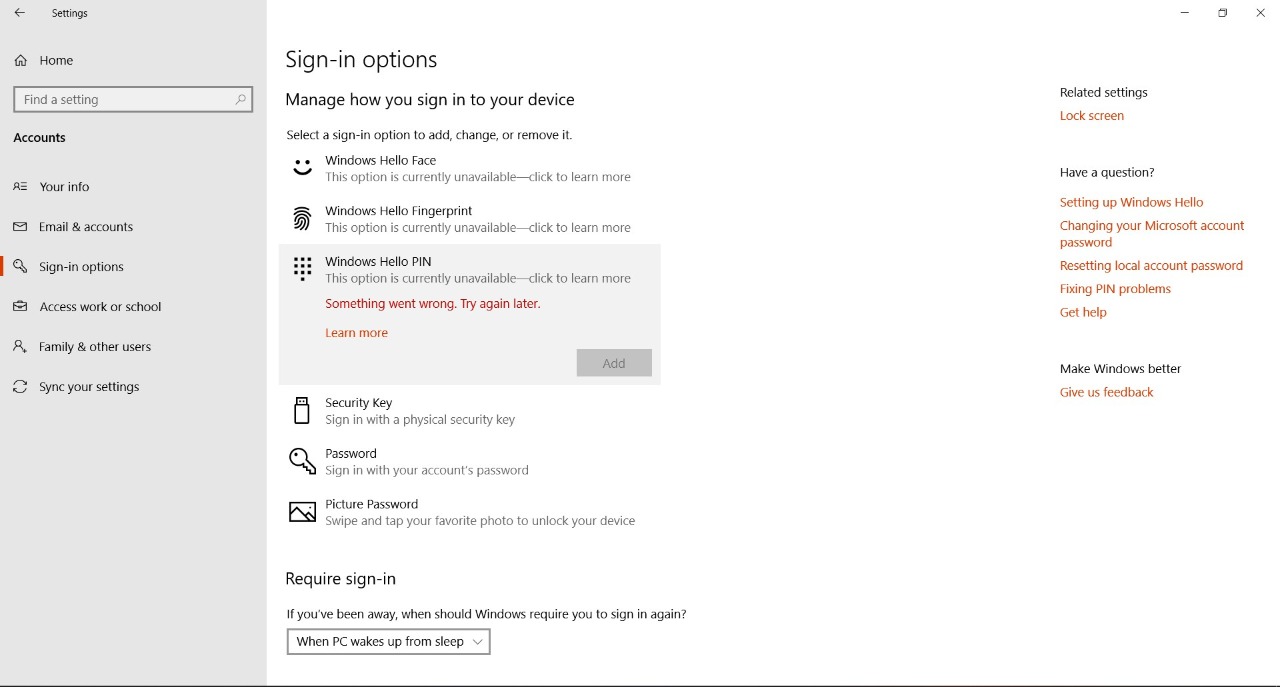
I have attempted to create a new local account on my Lenovo Legion Y520 laptop, but have encountered some issues with the security settings. Specifically, when attempting to set a new PIN for this account, I was prompted to create a 6 character long PIN instead of the 4 character length that I have been using. This has led me to suspect that something has caused a problem with my security settings.
Additionally, I changed the account type to administration, but I have noticed that the Virus and Thread protection settings in Windows Defender are now missing. I have attempted to resolve this issue by deleting the Ngc folder located at C:\Windows\ServiceProfiles\LocalService\AppData\Local\Microsoft\NGC and restarting my PC. Although this has resulted in the security key option no longer being available at sign in, the blocked areas in the settings and Windows Defender remain intact.
For context, my laptop is running on a genuine OEM Windows 10 Home Edition (Version 1909) and I have not installed any new programs before encountering these issues. I am now seeking advice on whether there is a way to resolve this issue without having to resort to resetting the entire PC.
2 Answers
Understanding Windows 10 Security Issues
As a Windows 10 user, it’s important to understand the security issues you may face while using the operating system. In this section, we’ll discuss some of the common security issues that users experience and how to prevent them.
One of the most common security issues on Windows 10 is malware. Malware can infect your computer through various means, such as email attachments, downloaded files, or malicious websites. To protect your PC against malware, it’s important to have a reliable antivirus program installed and updated regularly.
Another security issue is phishing attacks. Phishing attacks are attempts to trick you into giving away your personal information, such as your login credentials or credit card details. To prevent phishing attacks, you should always be cautious when clicking on links or downloading attachments from unknown sources.
A third security issue is password theft. Passwords are the keys to your online accounts, and if they fall into the wrong hands, your accounts can be compromised. To prevent password theft, it’s important to use strong and unique passwords for each of your accounts and enable two-factor authentication whenever possible.
Windows Hello Security Key
Windows Hello is a biometric authentication feature that allows you to sign in to your Windows 10 PC using your face, fingerprint, or a PIN. However, in some cases, you may encounter issues with Windows Hello, such as a strange security key being installed on your computer.
If you find a strange security key installed on your PC, it’s important to remove it immediately. To do so, go to Settings > Accounts > Sign-in options and click on “Manage” under Windows Hello. From there, you can remove any security keys that shouldn’t be there.
Locked Settings and Features
If you’re facing issues with locked settings and features on your Windows 10 PC, there are a few things you can try to fix the problem. First, check to see if there are any updates available for your operating system. Sometimes, updates can fix bugs and issues that cause settings to be locked.
If updates don’t solve the problem, you can try resetting your PC. This will restore your PC to its factory settings and may fix any issues with locked settings and features. However, it’s important to note that resetting your PC will erase all of your personal files and data, so make sure to back up everything important before proceeding.
Windows Defender Missing Virus & Threat Protection Settings
If you’re missing the Virus & Threat Protection settings in Windows Defender, it’s possible that your PC has been infected with malware. Malware can disable or remove security features on your PC, including Windows Defender.
To fix this issue, you should run a full scan of your PC using your antivirus program. If your antivirus program doesn’t detect any malware, you can try resetting Windows Defender to its default settings. To do so, go to Settings > Update & Security > Windows Security > Virus & threat protection > Manage settings > Restore settings to their default values.
Blocked Windows Hello PIN
If your Windows Hello PIN is blocked, you can unblock it by following these steps:
1. Go to Settings > Accounts > Sign-in options.
2. Click on “I forgot my PIN” and follow the prompts to reset your PIN.
3. If you’re unable to reset your PIN, you may need to remove and re-add your Windows Hello PIN.
Creating a New Local Account
If you’re having issues creating a new local account on your Windows 10 PC, it’s possible that there’s a problem with your security settings. To fix this issue, try resetting your PC to its factory settings or contact Microsoft support for further assistance.
It’s important to note that resetting your PC will erase all of your personal files and data, so make sure to back up everything important before proceeding. Additionally, if you contact Microsoft support, be prepared to provide them with detailed information about the issue you’re experiencing and any error messages you’ve encountered.
It sounds like there may be some issues with your Microsoft account or with the security settings on your Windows 10 PC. Here are a few steps you can try to troubleshoot and resolve the issues you’re experiencing:
- Make sure you’re using the correct Microsoft account: If you’ve added more than one Microsoft account to your PC, make sure you’re signed in with the correct one. Some of the settings you mentioned are tied to your Microsoft account, so it’s possible that a different account may be causing the issues you’re seeing.
- Check your security settings: Some of the issues you mentioned, such as the lock screen requiring a security key or the Windows Hello Pin being blocked, may be caused by changes to your security settings. To check these settings, go to the Start menu and type “security” in the search box. Select “Security and Maintenance” from the search results, and then click on the “Security” tab. From here, you can review your security settings and make any necessary changes.
- Check for malware: It’s possible that malware or other malicious software may be causing the issues you’re experiencing. You can use Windows Defender to scan your PC for malware and remove any threats it finds. To do this, go to the Start menu and type “defender” in the search box. Select “Windows Defender Security Center” from the search results, and then click on the “Virus & threat protection” tile. From here, you can run a full scan of your PC.
- Reset your Microsoft account password: If you’re having trouble accessing certain settings or features because you’re being asked for a security key or your account password, it may be necessary to reset your Microsoft account password. To do this, go to the Microsoft account sign-in page (https://signin.microsoft.com/) and follow the prompts to reset your password.
- Reset your PC: If none of the above steps help, you may need to reset your PC. This will restore your PC to its default settings and remove any changes that may have caused the issues you’re experiencing. To reset your PC, go to the Start menu and type “reset” in the search box. Select “Reset this PC” from the search results, and then follow the prompts to reset your PC.
I hope these steps help! Let me know if you have any questions or if you need further assistance.